My Favorite VS Code Extensions
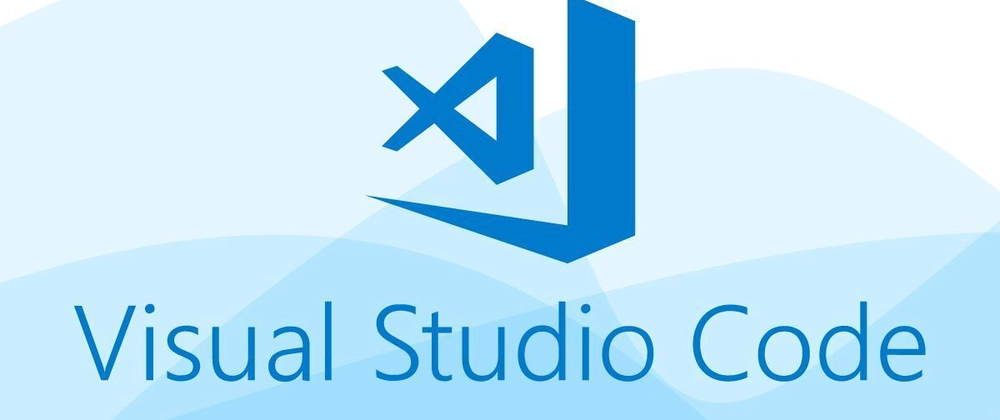
After 30+ years in IT and spending countless hours inside VS Code, I’ve curated a set of extensions that truly make a difference in productivity, coding quality, and workflow.
This post groups them by category, links directly to the Visual Studio Marketplace, and includes a one-liner description and a simple example of how to use each.
🐘 PHP
- Intelephense – PHP language support with IntelliSense and type checking.
How to use: Open a PHP file and start typing—Intelephense provides autocompletion, error detection, and symbol navigation.
🤖 AI & GitHub
- GitHub Copilot – AI-powered code suggestions.
How to use: Start typing inside a supported language file; Copilot will suggest completions inline (Tab to accept). - GitHub Copilot Chat – AI-powered chat for coding help.
How to use: Open the Copilot Chat view in VS Code and ask coding-related questions.
⚙️ .NET & C
- .NET Dev Kit – Build and debug .NET applications.
How to use: Open a .NET solution; debugging and IntelliSense are automatically enabled. - .NET Pack – Adds .NET workload packs for additional functionality.
How to use: Automatically works with .NET Dev Kit; no manual steps. - .NET Runtime – Ensures the required runtime is available in VS Code.
How to use: Required by some extensions; managed automatically. - C# – Core C# support.
How to use: Open a .cs file and use IntelliSense, debugging, and code navigation features. - IntelliCode for C# – AI-powered completions for C#.
How to use: Begin typing C# code; IntelliCode improves completion suggestions.
📄 Data & Config
- JSON Tools – Format, sort, and validate JSON.
How to use: Right-click a JSON file and select Format JSON. - XML Tools – XML syntax support and validation.
How to use: Open XML files for IntelliSense and schema validation. - YAML – YAML syntax support and validation.
How to use: Open a YAML file for structure-aware editing and linting.
🛠 Productivity & Coding Essentials
- Error Lens – Highlights errors/warnings inline.
How to use: Open a file; issues appear directly next to the code. - Minify – Minify JS, CSS, and HTML files.
How to use: Right-click a file → Minify. - Prettier - Code Formatter – Consistent code formatting.
How to use: Right-click → Format Document or enable format-on-save. - Todo Tree – Search and organize TODO comments.
How to use: Open the TODO Tree panel to see all TODOs in your workspace.
🎨 Themes
- Dracula Theme – Popular dark theme.
How to use: Install and select in Preferences → Color Theme → Dracula.
🐍 Python & Data
- Python – Python language support.
How to use: Open a.pyfile and run scripts with the Python extension. - Pylance – Fast IntelliSense for Python.
How to use: Installed automatically with Python; provides type checking and code completion. - Python Debugger – Debug Python applications.
How to use: Add breakpoints and press F5 to start debugging. - Python Environments – Manage Python interpreters.
How to use: Use Python: Select Interpreter from the Command Palette.
📝 Markdown & Documentation
- Dictionary Completion – Suggest dictionary words.
How to use: Start typing in text files; dictionary completions appear. - Front Matter CMS – Manage blog front matter.
How to use: Open a markdown file with front matter; a panel opens to edit metadata. - Markdown All in One – Enhancements for markdown editing.
How to use: Use shortcuts like Ctrl+B for bold, Ctrl+Shift+V for preview. - markdownlint – Markdown linter.
How to use: Linting runs automatically as you edit markdown files.
🌐 Web Development & Styling
- Bootstrap IntelliSense – Autocomplete for Bootstrap classes.
How to use: In HTML, start typing class names and Bootstrap suggestions appear. - CSS Peek – Jump to CSS definitions.
How to use: Ctrl+click on a class or ID to open its CSS definition. - HTML CSS Support – IntelliSense for HTML and CSS.
How to use: Start typing class names in HTML; suggestions appear from your CSS files. - Live Server – Launch a local dev server.
How to use: Right-click on an HTML file → Open with Live Server.
Keep Your Extensions and Settings in Sync
One of the best features of VS Code is Settings Sync, which ensures that your extensions, settings, themes, keybindings, and snippets follow you across devices. This is a huge time-saver when setting up a new machine.
How to Enable Sync
- Open VS Code.
- Click the gear icon (⚙️) in the lower-left corner.
- Select Turn On Settings Sync…
- Sign in with either your GitHub or Microsoft account.
- Choose what to sync:
- Settings
- Keybindings
- Extensions
- UI State
- Snippets
After enabling sync, your extensions and settings will automatically download whenever you sign into VS Code on another machine.
Pro Tip:
If you’re migrating to a new machine, install VS Code, log in with the same account, and everything—including your extensions from this list—will be restored automatically.
Why these extensions?
- These extensions make VS Code a more powerful, efficient, and enjoyable coding environment.
- They handle everything from linting and formatting to live previews, version control, AI-powered completions, and cloud-based development.
- Whether you’re a full-stack developer, a blogger, or just coding as a hobby, this set can save time and make coding more enjoyable.
What are your favorite extensions? Did I miss any must-haves?