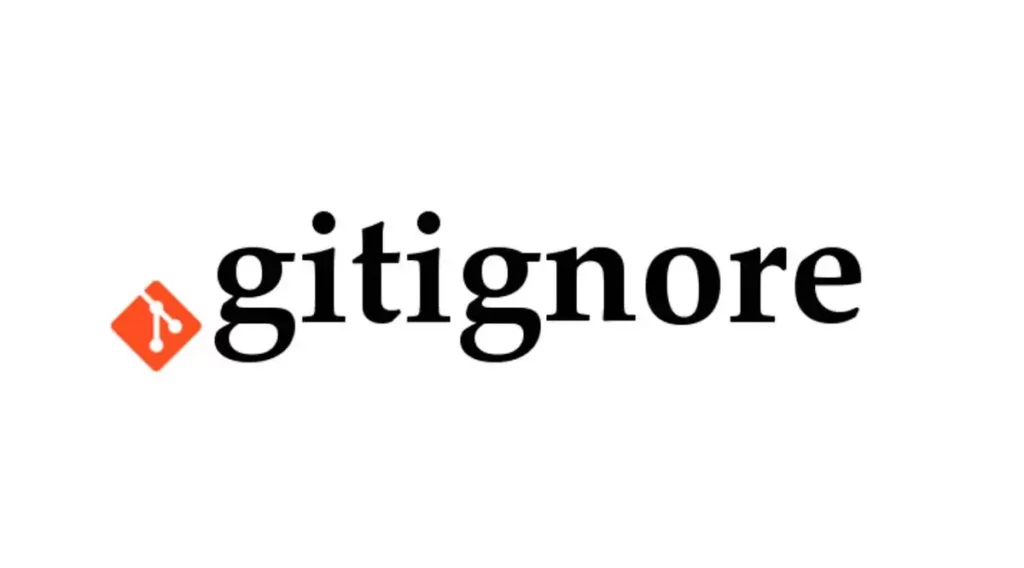
If you’re a macOS user working with Git, you’ve likely encountered .DS_Store files. These hidden files, created by Finder to store folder-specific metadata, can sneak into your Git repository and clutter your commits. In this post, I’ll guide you through the steps to remove existing .DS_Store files from your repository and prevent them from being tracked in the future.
Why .DS_Store Files Are a Problem
.DS_Store files are automatically generated by macOS to store information like folder view settings. While harmless locally, they can cause issues in Git repositories:
- They bloat commit history with irrelevant changes.
- They can lead to merge conflicts if different team members modify folder settings.
- They expose macOS-specific metadata in shared repositories.
Let’s dive into how to handle them effectively.
Step 1: Remove Existing .DS_Store Files from Git
If .DS_Store files are already tracked in your repository, you’ll need to remove them from Git’s index without deleting them from your local filesystem (unless you want to).
-
Check for tracked
.DS_Storefiles: Run the following command in your repository’s root directory to see if any.DS_Storefiles are tracked:git ls-files | grep .DS_Store -
Remove
.DS_Storefiles from the Git index: Use this command to untrack all.DS_Storefiles while keeping them on your disk:find . -name .DS_Store -exec git rm --cached {} \; -
(Optional) Delete
.DS_Storefiles from the filesystem: If you want to remove.DS_Storefiles entirely from your local repository, run:find . -name .DS_Store -delete
Step 2: Exclude .DS_Store Files in Git
To prevent .DS_Store files from being tracked in the future, add them to your .gitignore file.
-
Add
.DS_Storeto.gitignore: Open or create a.gitignorefile in your repository’s root directory and add the following line:.DS_Store -
(Optional) Set up a global
.gitignore: If you work across multiple repositories, you can ignore.DS_Storeglobally:echo ".DS_Store" >> ~/.gitignore_global git config --global core.excludesfile ~/.gitignore_global -
Verify
.gitignore: Double-check that.DS_Storeis listed in your.gitignorefile to ensure Git ignores it moving forward.
Step 3: Prevent macOS from Creating .DS_Store Files (Optional)
You can configure macOS to stop creating .DS_Store files in specific contexts, such as network or USB drives.
-
Disable
.DS_Storecreation on network drives:defaults write com.apple.desktopservices DSDontWriteNetworkStores -bool true -
Disable
.DS_Storecreation on USB drives:defaults write com.apple.desktopservices DSDontWriteUSBStores -bool true -
Revert these settings (if needed): To re-enable
.DS_Storecreation, use:defaults delete com.apple.desktopservices DSDontWriteNetworkStores defaults delete com.apple.desktopservices DSDontWriteUSBStores
Step 4: Commit and Push Changes
After removing .DS_Store files and updating .gitignore, commit your changes:
git add .gitignore
git commit -m "Remove .DS_Store files and update .gitignore"
If you’re working with a remote repository, push the changes:
git push origin <branch-name>
Final Thoughts
By following these steps, you can keep your Git repository clean from .DS_Store files and avoid future headaches. Regularly check your .gitignore file to ensure it’s up to date, especially when collaborating with others on macOS.